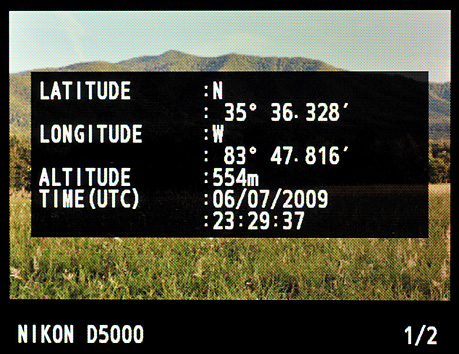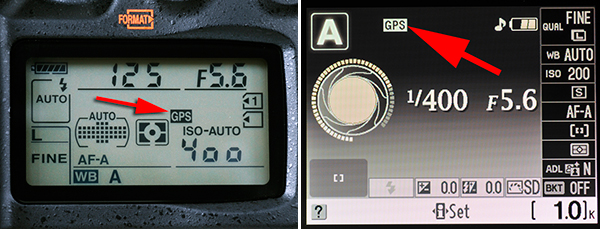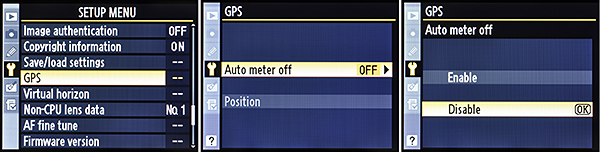As Nikon DSLR users we have a choice of many fine accessories for our Nikon cameras. Our Nikons are part of a “system” of lenses and accessories that make our choice in camera brand one of the wisest and most efficient in the world.
When you travel to far off places, it’s good to have a GPS unit in your car to find where you are going. Wouldn’t it also be nice to have your camera record GPS coordinates to each picture you take so that you can find your way back to a specific spot for future photography? With the Nikon GP-1 GPS unit, your Nikon DSLR can do just that! Let’s see how it works.
Nikon GP-1 GPS Unit
I bought a Nikon GP-1 GPS unit a few years back when I wanted to write about it in one of my books. It’s a great addition to any Nikon photographers accessory collection. Nikon’s GPS takes up little space in any size camera bag and works very well in the field.
Figure 1 – Nikon D7000 with a GP-1 GPS Unit and Accessories
In figure 1 you can see my Nikon D7000 with a GP1-GPS unit mounted in the accessory shoe on top of the camera (where an external flash mounts). The GP-1 GPS comes with a GP1-CA90 cable to interface with Nikons such as the D600, D7000, D90, D5200, D5100, D5000, D3200, D3100, and D3000. It also includes a GP1-CA10 cable for Nikons with a 10-pin port on the body, such as the D200, D300, D300S, D700, D800, D2X, D3, D3S, D3X, and D4. You can see the GP1-CA90 cable in figure 1 on the right side. I put a cool curl in the wire to make it look sophisticated.
If you’ll notice in figure 1, I have a MC-DC2 remote release cable attached to the GP-1 (wire on left side). If you use your Nikon on a tripod and need a remote release for sharp pictures, you’ll need to acquire one of these inexpensive MC-DC2 remote releases. The GP-1 GPS unit has a port on its side made for the MC-DC2, as shown. It will allow you to release the shutter on any Nikon through the GP-1 unit, while it is mounted.
When I go to the Smoky Mountains to take pictures, or any time I am traveling and would like to be able to remember where I took a certain picture, I have my GP-1 GPS unit mounted on my camera. In figure 2 is a close up picture of the GP-1 unit mounted in my D7000’s accessory shoe. You can also see a close up of where the GPS-to-camera GP1-CA90 cable plugs in to the unit:
Figure 2 – Nikon GP-1 GPS Unit Mounted in Accessory Shoe
The GP-1 GPS unit is powered directly by the camera’s battery; therefore, you may want to take more than one battery for your camera body if you shoot a lot during the day. The GP-1 unit, like the GPS in your smart phone, pulls extra current. From personal experience with the unit, I suspect it increases the battery drain by as much as 50% over a camera with no GP-1 mounted. If one battery will last all day normally, you will need two batteries to do the same. However, for the cost of extra battery drain, you’ll have the convenience of later knowing exactly where each picture was taken. You’ll be able to return to that exact spot and shoot new views of the scene–even years later. You can access the GPS coordinates in various applications, such as Nikon View NX2, Nikon Capture NX2, Lightroom, or Photoshop.
While you are shooting pictures with a GP-1 mounted, the camera will display an extra data screen with GPS information, as follows:
Figure 3 – GPS Coordinates screen from a Nikon D5000
The GPS coordinates screen will show on the camera’s monitor, overlaying the picture behind it, as shown in a GPS data screen from a Nikon D5000 in figure 3. You can scroll to the GPS coordinates screen with the Multi selector thumb switch when an image has the extra GPS data embedded by the GP-1. It displays the Latitude, Longitude, Altitude, and Universal Coordinated Time (UTC) for each image. The GP-1 does not record compass direction.
When you have a GP-1 mounted the camera will display a small GPS word on the camera’s upper control panel and/or on the rear monitor. In figure 4 you can see a screen on the left from a Nikon D7000’s upper Control panel LCD. The screen on the right in figure 4 is from a Nikon D5000’s Information display on the rear monitor.
Figure 4 – GPS in use indicators on Nikon display screens
Now, let’s examine how to use the GP-1 GPS Unit with a Nikon DSLR. The configuration method is similar for most Nikon DSLR cameras.
Preparing the Camera for GPS Usage
There are several screens used in setting up a Nikon for GPS use. First, a decision should be made about the exposure meter for when a GPS unit is plugged into the camera. While the GPS is connected, the camera’s exposure meter must be active to record GPS data to the image. You’ll have to do one of two things:
- Set the exposure meter to stay on for the entire time that a GPS is plugged in, which, of course, will increase battery drain, but keeps the GPS locked to the satellites (no seeking time).
- Press the Shutter-release button halfway down to activate the exposure meter before finishing the exposure. If you just push the Shutter-release button down quickly and the GPS is not active and locked, it won’t record GPS data to the image. The exposure meter must be on before GPS will seek satellites.
You can decide between these two conditions with the following Auto meter off settings:
Auto Meter Off
Figure 5 shows the Setup Menu screens used to set the meter to stay on the entire time the GPS is connected or to shut down after the Auto meter off delay expires:
Figure 5 – Setting Auto meter off to Disable so that your GPS will stay connected
The GPS will only stay connected to satellites when the exposure meter is active. You can select either Enable or Disable, which controls how the exposure meter reacts to a GP-1 GPS unit being mounted on your Nikon. Here’s what each selection does:
- Enable (default) – The meter turns off after the Auto meter off delay expires (default 6 seconds). GPS data will only be recorded when the exposure meter is active, so allow some time for the GPS unit to re-acquire satellites before taking a picture. This is hard to do when Auto meter off is set to Enable. You just about have to stand around with your finger on the Shutter-release button trying to keep the meter active. I suggest Disable!
- Disable – The exposure meter stays on the entire time a GPS unit is connected. As long as you have good GPS signal, you will be able to record GPS data at any time. This is the preferred setting for using the GPS for continuous shooting. It does use extra battery life, so you may want to carry more than one battery if you’re going to shoot all day. I keep my Camera’s Auto meter off setting set to Disable so that I can depend on a good GPS connection when I am shooting, without constantly checking the unit for connectivity. Turn your camera off between shooting sessions to save battery life.
It sounds a bit weird to use the word Disable to make your GPS unit stay connected. However, remember that you are enabling or disabling Auto meter off (automatic exposure meter shutoff), not the GPS unit itself. When Auto meter off is disabled the exposure meter stays on the entire time the GPS unit is attached.
Note: If you choose to leave Auto meter off enabled, you can control the Auto meter offtime delay with the camera’s Custom Setting Menu. I would suggest increasing it from the default 6 seconds to a longer period so that your camera is not constantly having to reconnect to GPS units between shots. That’s a time waster! Some Nikons use Custom Setting Menu > c Timers/AE lock > Auto meter-off delay. Other Nikons use Custom Setting Menu > c Timers/AE lock > Auto off timers > Custom > Auto meter-off. Newer Nikons use Custom Setting Menu > c Timers/AE Lock > Standby timer.
Each of those custom settings allow you to configure an “auto-off” time for the exposure meter. The Custom Setting Menu selection differs from the GPS Auto meter off selection in that the Custom Menu selection affects all exposure meter operation timeouts, not just when a GPS is attached.
Using Your Camera with the GP-1 Nikon GPS
If the GPS icon is flashing on the Control panel and/or Information display, it means that the GPS is searching for a signal. If you take a picture with the GPS icon flashing, no GPS data will be recorded. If the GPS icon is not flashing, it means that the D7000 is receiving good GPS data and is ready to record data to a picture. If the camera loses communication with the GPS unit for over two seconds, the GPS icon will disappear. Make sure the icon is displayed, and isn’t flashing, before you take pictures!
The GP-1 GPS unit has a small LCD on its rear side that blinks red when it is acquiring satellites and goes solid green when the unit it ready to use. It takes about a minute to acquire satellites the first time the GPS is used in a particular area. After that initial satellite acquisition, the GPS relocates satellites within a few seconds when turned off and back on.
Other than checking for the flashing GPS or LED light to make sure it is tracking satellites, using the GP-1 GPS is easy and foolproof. Once you mount it on the camera and it acquires satellites, you’ll have GPS coordinates for each picture. If you worry about battery drain, just make sure you have an extra battery or two for all day shooting.
The Nikon GP-1 GPS unit mounts either onto the camera’s Accessory shoe or on the camera’s strap, with the included GP1-CL1 strap adapter.
My Recommendation: Get the Nikon GP-1 GPS unit! It’s easy to use, foolproof, and has all the cables you need for using it with the camera. The only other cable you’ll need to buy is the optional MC-DC2 shutter-release cable. I use the tiny Nikon GPS unit constantly when I’m out shooting nature images so I can remember where to return in the future. Here is a link to the GP-1 GPS and MC-DC2 remote release on Amazon.com:
Nikon GP-1 GPS Unit: http://amzn.to/t88S7U
Nikon MC-DC2 Remote Release: http://amzn.to/uwkZy9
Once you start using a GPS unit, it will be hard to stop. I rarely leave home without my Nikon and its GP-1 GPS. It costs less than US$200 and is available at most large camera stores and online at places like Amazon.com. Get one for your camera, you’ll use it often. I do!
Keep on capturing time…
Darrell Young
See my Nikon books here:
http://www.PictureAndPen.com/NikonBooks.asp